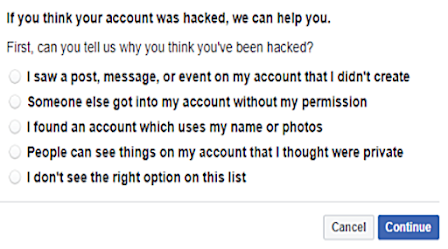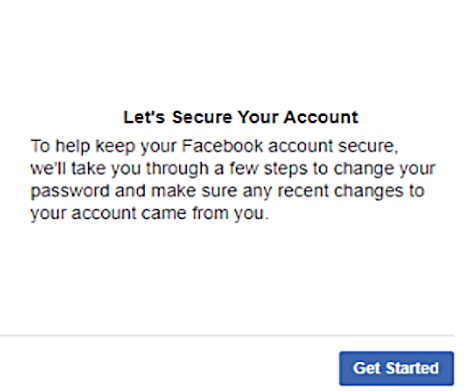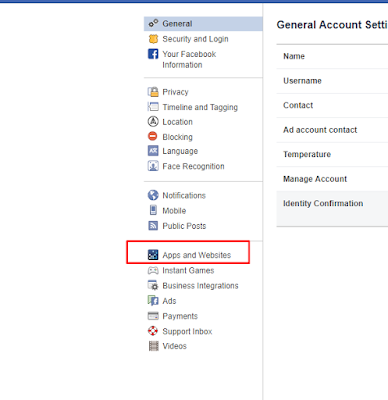Let me start out by telling you that the website listed on today's post is as secure as the site owners can make it and please trust it.
They have never ever been breached and their database is the largest we have ever seen. We don't want you to be afraid to use it.
The site owners don't know who you are when you are using it because they don't collect IP information. They don't have permission to do that and their site isn't set up to gather that overload of data. The only data they are equipped to gather is what is entered by users to test their passwords so that they can give back correct data in the results.
They have never ever been breached and their database is the largest we have ever seen. We don't want you to be afraid to use it.
The site owners don't know who you are when you are using it because they don't collect IP information. They don't have permission to do that and their site isn't set up to gather that overload of data. The only data they are equipped to gather is what is entered by users to test their passwords so that they can give back correct data in the results.
 |
| Bookmark "Pwned" website so you can check future passwords |
DIRECTIONS:
Use the site to check your existing passwords to see if they have ever been stolen as part of a whole website hack, or due to a bank or credit card breach. If your results show that your password has appeared five or more times, you should change your password.
But, hold on a minute, don't change it yet.
Enter your proposed new password on the site and see if it has been used before so you aren't wasting time changing to a bad password.
 |
| If your password has been seen (used) multiple times before, change it. |
The best advice for making a new strong password is to make it 12 or more characters in length - the longer the better - and don't use actual words that can be guessed. Mix it up using upper and lower case letters. Add in a few numbers, symbols and underscores. When done, write it down.
Try it out on the box on their site titled Pwned? If it gives no results - then go change your password to that one because it's a good one.
- Don't use the same password twice.
- Don't use the one you have for your bank or credit cards on other sites like Facebook, Paypal, Yahoo, or Google. Make the one for your money accounts as UNIQUE as possible so it can't be guessed. Add symbols in the middle or end so that if you happen to use a common password, the symbols will make it harder to guess.
Automated password guessers are always thrown off by symbols that are mixed in the middle or put at the end of a password.
LAST ADVICE:
Bookmark the "Pwned" website so you can remember to check passwords that you want to use before you change them on your actual accounts AND so you can check on your existing passwords periodically to see if they have been stolen as part of a breach.
Here is the link:
.
https://haveibeenpwned.com/Passwords
Please share our posts with your friends so they can enjoy our websites too. Here is the link to today's post. Thank you!
https://2geekgirls1nerdyguy.blogspot.com/2019/05/how-to-check-password-strength.html
Please share our posts with your friends so they can enjoy our websites too. Here is the link to today's post. Thank you!
https://2geekgirls1nerdyguy.blogspot.com/2019/05/how-to-check-password-strength.html